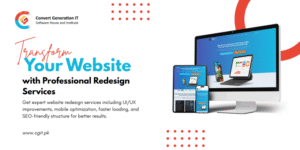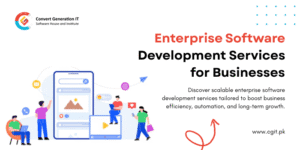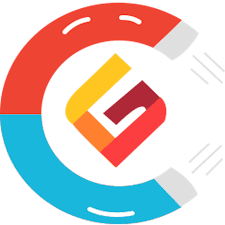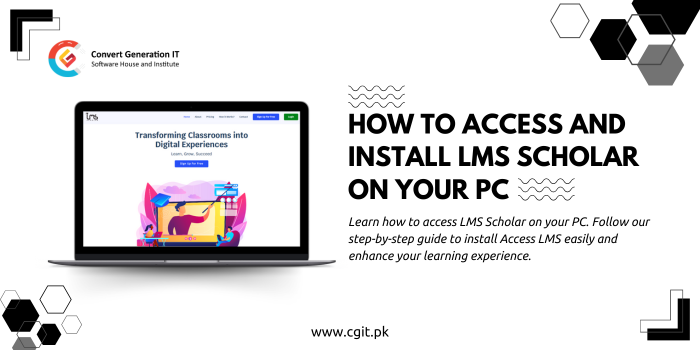
How to Access and Install LMS scholar on Your PC
Your Complete Learning Management Solution
LMS Scholar is your trusted platform for seamless online learning and course management. We provide a powerful Learning Management System (LMS) that helps educators, institutions, and students streamline their educational processes. Our system offers a user-friendly interface, allowing users to access courses, track progress, and manage learning activities efficiently. With lms edu, we aim to enhance the overall educational experience by offering a platform designed for ease of use and effective learning management.
Whether you’re looking for course management tools, student performance tracking, or interactive learning modules, LMS Scholar delivers a comprehensive solution designed to meet your educational needs. With lms edu, Our goal is to simplify digital learning by providing reliable, secure, and accessible tools for educators and learners alike.
How to Access LMS Scholar
Accessing LMS Scholar is simple and straightforward. Visit our official website at LMS Scholar, where you can explore all the available features and services.
For subscription inquiries, you can easily contact us through:
- Contact Form: Fill out the form for quick assistance.
- Email: Reach us directly via our Gmail.
- Phone/WhatsApp: Call or message us for instant help.
Contacting us will help you get your LMS Scholar subscription and start your learning journey right away.
After subscribing to LMS Scholar, we will send you the .exe file. Simply download the file, run it, and grant permission to install. Then, follow the following steps to complete the installation, and LMS Scholar will be ready to use on your system.
Steps to Install LMS Scholar on Your System
Step 1: Run the LMS Scholar Setup File
After receiving the lms scholar setup file, download it and double-click to run it on your system. This will start the installation process.
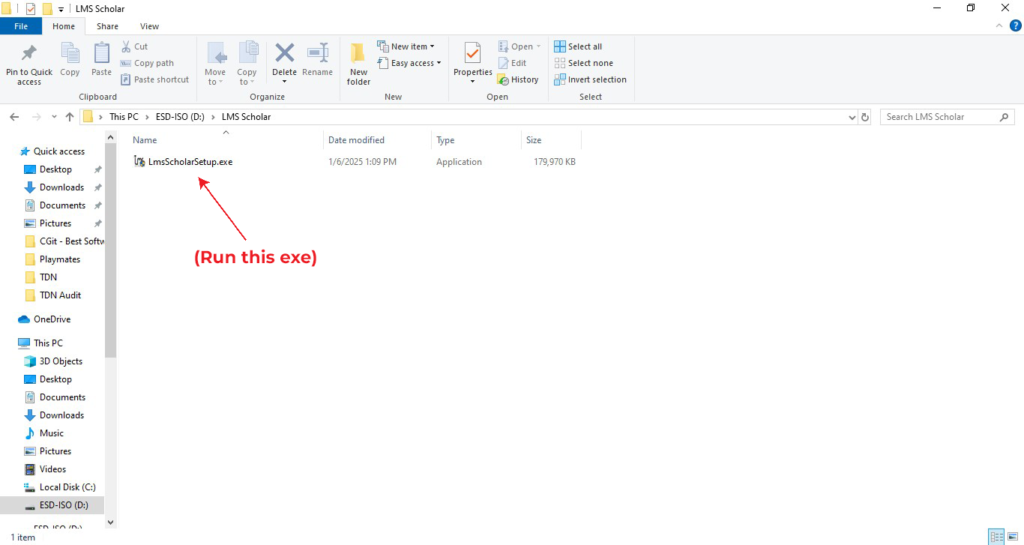
Step 2: Click “Run” to Start Installation
A prompt will appear asking if you want to allow the program to make changes to your device. Click NEXT to begin the installation process.
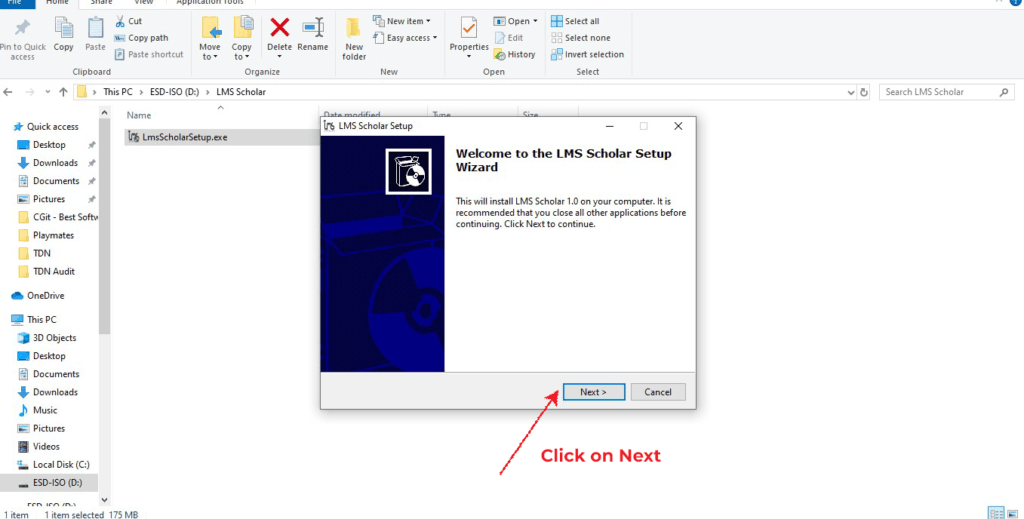
Step 3: Choose Installation Location
After clicking Run, a prompt will appear asking you to choose the installation location. Click on Browse, select your preferred location on your system, and then click Next.
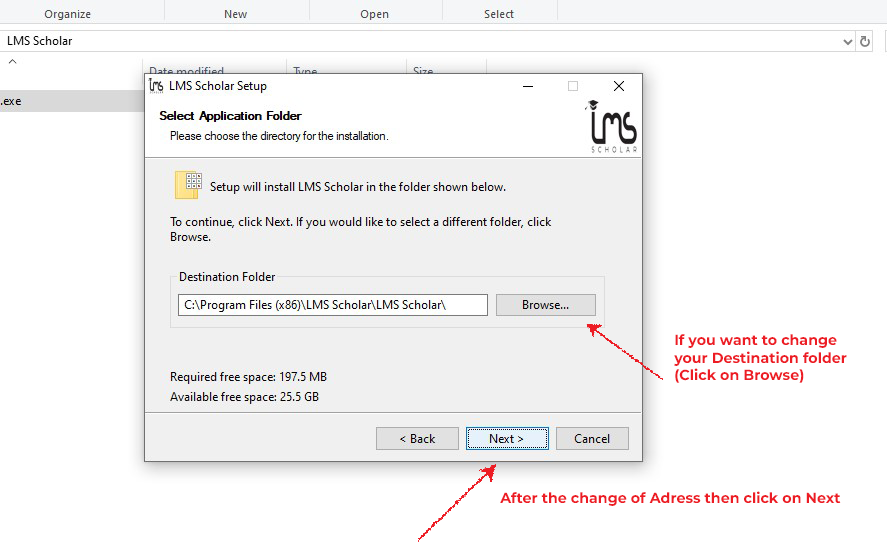
Once you’ve selected the location, click Next to continue the installation.
Step 4: Mark Desktop Icon and Click Next
In the next prompt, make sure to check the box for Create Desktop Icon. This will place a shortcut on your desktop for easy access.
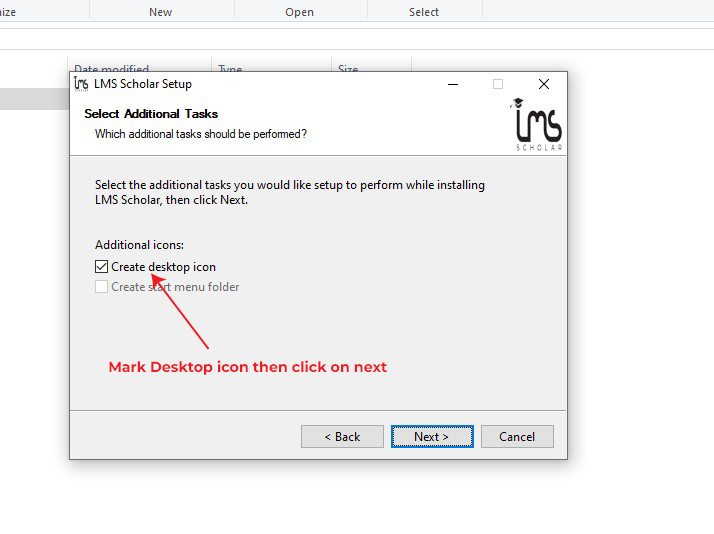
After that, click Next to proceed with the installation.
Step 5: Waiting for Installation
Once you’ve clicked Next, the installation process will begin. You will see a progress bar as the system installs LMS Scholar on your device. Wait until the process is completed.
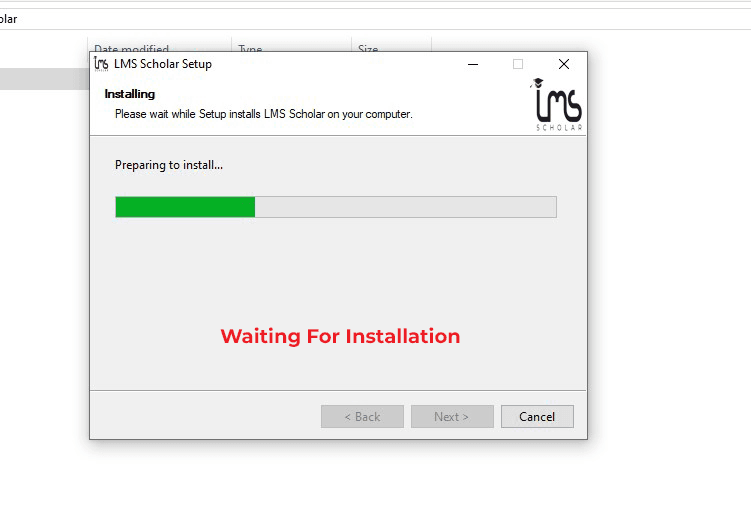
Step 6: Click Finish to Complete Installation
Once the installation is complete, click Finish to exit the installation wizard. LMS Scholar is now successfully installed on your system!
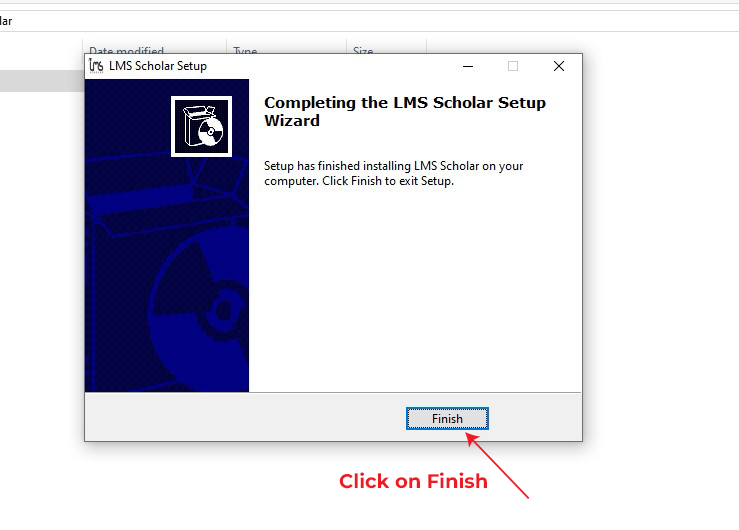
Step 7: Two Files Displayed on the Desktop
After clicking Finish, you will see two files displayed on your desktop: the LMS Scholar shortcut and the Uninstaller. These files will help you easily access the application and remove it if necessary.
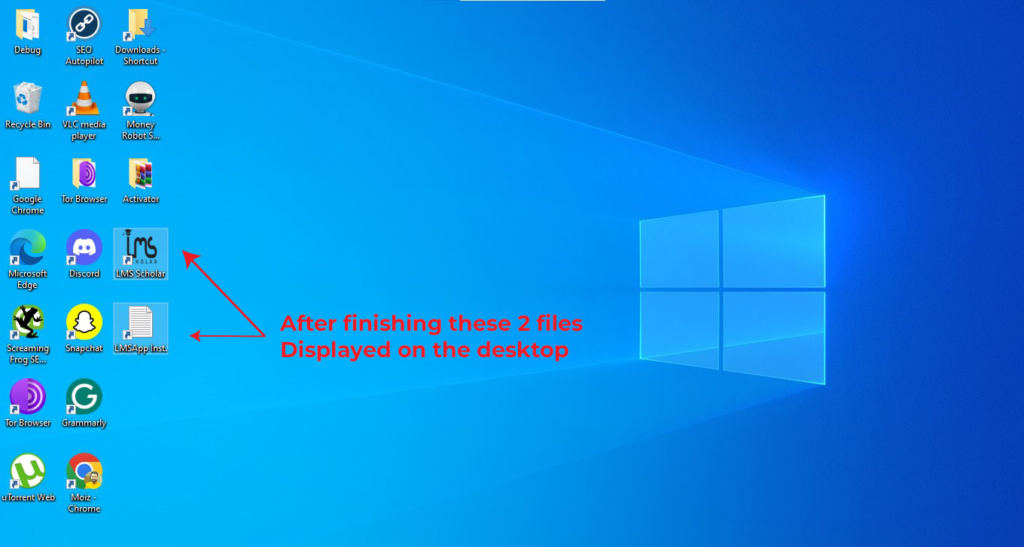
Getting Started with LMS Scholar
You’ve successfully installed LMS Scholar on your system! Simply click the LMS Scholar icon on your desktop to begin using the software. If you have any questions or need further assistance, feel free to contact our support team via the provided contact methods. We are always here to help you with any issues. Enjoy exploring all the features of LMS Scholar for a seamless learning experience. Start your learning journey today with LMS Scholar and experience the benefits of lms edu for efficient online learning and course management!
LMS Scholar is a powerful Learning Management System designed to simplify the way you manage learning materials, track progress, and enhance your educational experience. It helps instructors and learners to seamlessly interact, manage coursework, and access resources.
You can easily subscribe to LMS Scholar by contacting us through the contact form on our website or via email and phone. Once you subscribe, we’ll send you the installation file directly to your email.
Yes, LMS Scholar is compatible with both Windows and Mac operating systems. Simply follow the installation instructions for your device, and you’ll be up and running in no time.
LMS Scholar is designed to be used on a single system. However, you can install it on multiple devices with separate subscriptions. Contact us for more details on multi-device subscriptions.
If you encounter any issues during installation, feel free to reach out to our support team via email or phone. We’ll guide you through the process to ensure everything is set up correctly.
You may also like
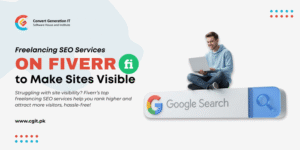
Freelancing SEO Services on Fiverr to Make Sites Visible
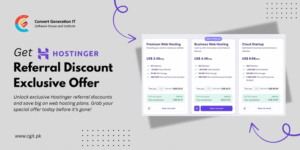
Get Hostinger Referral Discount – Exclusive Offer